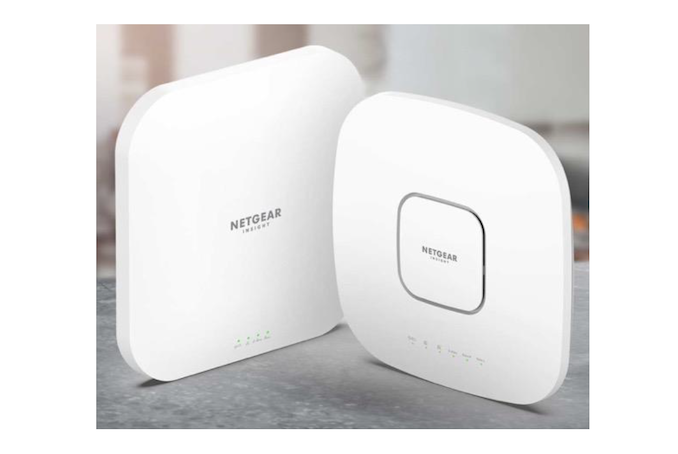What is a Connection Point?
Connection points – what are they, where are they and how can you connect to them while protecting your privacy and security?
If you’ve ever tried to reply to an email or browse the internet with your mobile device in a public place – or even in your office or home – chances are you hit a Wi-Fi hotspot. In addition to this connection being very practical, you didn’t need to use your smartphone data. Not surprisingly, hotspots are becoming an essential part of public infrastructure – and our Internet experience.
Millions of people connect to public hotspots daily to meet their data needs. Some estimates say that there are almost 200 million connection points around the world and that by 2018 there will be one connection point for every 20 people on Earth. Because of our modern, always-on digital lifestyle, people expect to be connected around the clock, and public Wi-Fi hotspots are expanding into a global network of hotspots to meet these needs.
Terminology
Before we get into how to connect to a hotspot and the related security issues, let’s explain what we mean. Although some people use the terms “connection point” and “mobile connection point” interchangeably, they have different meanings.
- Hotspot: A hotspot is a physical location where you can access the Internet, usually using Wi-Fi, over a wireless local area network (WLAN), and with a router connected to an Internet service provider. Most people refer to these locations as “Wi-Fi hotspots” or “Wi-Fi connections”. Simply put, hotspots are physical locations where users can wirelessly connect their mobile devices, such as smartphones and tablets, to the Internet.A connection point can be a private or public location, such as a coffee shop, hotel, airport, or even an airplane. While many public hotspots offer free wireless access over an open network, others require payment. Later in this article, you will learn how to connect a mobile device to a Wi-Fi hotspot.
- Mobile hotspot: A mobile hotspot (sometimes called portable hotspot) is a hotspot that’s just that – mobile!. Although a “normal” hotspot is tied to a physical location, we can create a mobile hotspot using your smartphone’s data connection to connect your notebook to the Internet. This process is called tethering. We will talk more about this process later.You should also know these terms when talking about Wi-Fi hotspots.
- Access point (wireless access point): A wireless access point (WAP) is a network device that allows a Wi-Fi-capable device to connect to a wired network. The WAP can be physically connected to a router or integrated into the router itself. A WAP is not a hotspot, which is the physical location where Wi-Fi access to a WLAN is available.
- Wi-Fi: Wi-Fi is the technology that allows your smartphone or computer to access the Internet through a wireless connection. It uses radio signals to send and receive data between your enabled device and the WAP.
- SSID: A service set identifier (more commonly called an SSID) is the unique name of a wireless network. You need to know the name of the wireless network to connect to it. Your computer or smartphone can search for available wireless networks; people usually name their network for easy identification – anything like “Paul’s phone”, “hotel guests”, or even “Get off my LAN”.
Now that you understand some terms associated with connection points, let’s learn how to connect to them.
How to Connect to a Wi-Fi Hotspot
You likely connect your smartphone or laptop to the Internet via multiple Wi-Fi hotspots throughout the day, whether you’re in your office, at home, or in public places like coffee shops and airports. Using hotspots is an easy way to stay connected to your busy life.
Connecting to a wireless hotspot is a simple process. Let’s use your smartphone as an example. You want to respond to an email at the airport while waiting for your flight and you don’t want to use your details. You can set your smartphone to notify you when it is within range of a wireless network, or you can find wireless networks using your phone’s settings. The steps you’ll need to take to connect to the Wi-Fi hotspot will depend on your device – Android*, iPhone*, or another brand – but here’s an overview.
- Click on your device’s wireless icon to see the names of nearby wireless networks. Choose a wireless network; in some cases, you may also need to click “Connect”.
- Enter the security key or password. Most wireless networks are secure and require a password to accept the connection. Some networks are unsecured or open and do not require a password; you should be careful when accessing them, as they may pose a security risk.
- Select the network type (home, work, or public if using a Windows* device). Choosing your network type will establish an appropriate security level for your location. If you select “home” or “work” your device can be identified by other devices. Be sure to choose “public” if you are in a public place such as a coffee shop, hotel, restaurant, airport, and other similar locations.
Voila! You’ll be online in no time.
Depending on where you are and the types of connection points nearby, you might be on an open, wireless, unsecured, or paid commercial wireless network. You may be asked to create an account or use a paid service like Boingo* and iPass*, which offer different Wi-Fi access plans, depending on how long you plan to use the Internet.
But let’s say you can’t find a Wi-Fi hotspot nearby. Read on and learn how you can use your smartphone as a mobile hotspot.
Using your smartphone as a mobile hotspot
If you’re in a location that doesn’t have a hotspot and you want to connect your notebook to the Internet, you can use your phone as a mobile Wi-Fi hotspot through a process called “tethering”. This allows your notebook to access the Internet and share your smartphone’s data connection.
While the setup steps will vary depending on your smartphone and your ISP, you can usually find the instructions in the Settings or Manage Connections menu on your phone. For security purposes, you’ll want to make sure you use a password. to Wi-Fi so that nearby Internet users cannot access your phone or notebook. Also, be aware that the connection between the notebook and the phone will use your phone’s data credits; therefore, be sure to pay attention to its usage to avoid overage fees.
Now that you’re connected, that’s it, right? Well, not exactly. You should be aware that while using Wi-Fi hotspots is a convenient way to stay connected to work, family, and friends, this connectivity also presents some security risks.
Security of connection points
One of the risks of being connected to the Internet is that the same technologies that help us keep up with our professional and personal lives can be vulnerable to hackers and identity thieves.
When looking for a public Wi-Fi hotspot, be sure to connect your smartphone or laptop only to trusted providers, for example, the wireless network at your hotel or coffee shop. Be careful connecting to hotspots that have typos, such as Bongo instead of Boingo, as hackers sometimes use these seemingly innocent names to lure busy users who aren’t paying attention.
It is also possible for hackers to spread malware (software that can damage or disable your computer) over an unsecured Wi-Fi connection, especially if you are using a file-sharing program on the same network.
Virtual Private Network (VPN)
If you’re concerned about security when using a public Wi-Fi hotspot, you might consider creating a virtual private network (VPN) that allows you to connect to the Internet through an encrypted connection. While this may keep hackers away because your data is encrypted, be aware that your internet access will be slower because of the processing power required to encrypt and decrypt the data you transmit.
Find a VPN solution that works
If you are interested in using a VPN to protect yourself online:
- Invest in a monthly service This is one of the most commonly used solutions. Be sure to research before you buy.
- Consider purchasing a VPN-enabled router. There are several models on the market that make it easy to set up your own VPN.
With more than 9 billion Wi-Fi-enabled mobile devices expected to be in use by the end of the year, the importance of hotspots and Wi-Fi in our lives really cannot be underestimated.